Anybody can give me a hint how to make the posts column wider so that preformated text does not wrap around?
Montag, 29. Juni 2009
Sonntag, 28. Juni 2009
10.) [10.5] Some Terminal Work
Now it's time for some work in the terminal. Don't be affraid, it's quite easy. The goal of this steps is to cleanup the USB-Stick, set the owner and permissions for kernel extensions and to build the kernel extensions cache file.
- Login into an account with Administrator rights
- Insert the EFIBOOT USB-Stick
- Open the Terminal Application (Applications -> Utilities)
- Become root with by entering "sudo -s" and providing your administrator account password
root@MacBook [~] > man mount
MOUNT(8) BSD System Manager's Manual MOUNT(8)
NAME
mount -- mount file systems
SYNOPSIS
mount [-adfruvw] [-t ufs | lfs | external_type]
mount [-dfruvw] special | node
mount [-dfruvw] [-o options] [-t ufs | lfs | external_type] special node
DESCRIPTION
The mount command calls the mount(2) system call to prepare and graft a
special device or the remote node (rhost:path) on to the file system tree
at the point node. If either special or node are not provided, the
appropriate information is taken from the fstab(5) file.
The system maintains a list of currently mounted file systems. If no
arguments are given to mount, this list is printed.
The options are as follows:
-a All the filesystems described in fstab(5) are mounted. Excep-
tions are those marked as ``noauto'' or are excluded by the -t
flag (see below).
-d Causes everything to be done except for the actual system call.
This option is useful in conjunction with the -v flag to deter-
mine what the mount command is trying to do.
-f Forces the revocation of write access when trying to downgrade a
filesystem mount status from read-write to read-only.
:
This gives you the manpage of the command mount. Within man you can go forward with "f" or "space" and backwards with "b". To leave "man" press "q". Even "man man" is possible :) OK... now let's really star us with the terminal work. First run "mount" without arguments to find out which device our USB-Stick is and there it is mounted.
root@MacBook [~] > mount
/dev/disk0s2 on / (hfs, local, journaled)
devfs on /dev (devfs, local)
fdesc on /dev (fdesc, union)
map -hosts on /net (autofs, automounted)
map auto_home on /home (autofs, automounted)
/dev/disk0s3 on /Volumes/BOOTCAMP (ntfs, local, read-only, noowners)
/dev/disk1s2 on /Users/admin (hfs, local, nodev, nosuid, journaled)
/dev/disk2s1 on /Volumes/EFIBOOT (hfs, local, nodev, nosuid, journaled, noowners)
root@MacBook [~] > umount -f /Volumes/EFIBOOT
root@MacBook [~] > mkdir efitemp
root@MacBook [~] > mount_hfs /dev/disk2s1 efitemp/
root@MacBook [~] > mount
/dev/disk0s2 on / (hfs, local, journaled)
devfs on /dev (devfs, local)
fdesc on /dev (fdesc, union)
map -hosts on /net (autofs, automounted)
map auto_home on /home (autofs, automounted)
/dev/disk0s3 on /Volumes/BOOTCAMP (ntfs, local, read-only, noowners)
/dev/disk1s2 on /Users/admin (hfs, local, nodev, nosuid, journaled)
/dev/disk2s1 on /Users/admin/efitemp (hfs, local, journaled)
root@MacBook [~] > cd efitemp
root@MacBook [~/efitemp] > ls -la@
total 6336
drwxrwxr-x 17 root wheel 646 Jun 28 21:56 .
drwx------+ 35 admin staff 1258 Jun 28 23:31 ..
-rw-rw-r--@ 1 _unknown _unknown 6148 Jun 28 00:49 .DS_Store
com.apple.FinderInfo 32
drwx------ 3 root wheel 102 Jun 27 20:13 .Spotlight-V100
d-wx-wx-wt 3 root wheel 102 Jun 28 23:30 .Trashes
-rw-r--r-- 1 root wheel 0 Jun 27 20:13 .com.apple.timemachine.supported
drwx------ 4 root wheel 136 Jun 28 23:32 .fseventsd
-rw-r--r-- 1 root wheel 736736 Jun 27 13:36 EFIStudio.zip
drwxrwxr-x 7 root wheel 238 Jun 28 00:49 Extra
drwxr-xr-x 3 root wheel 102 Apr 1 16:17 IOAHCIBlockStorageInjector.kext
drwxrwxr-t 3 root wheel 102 Jun 27 20:22 Library
-rw-r--r-- 1 root wheel 2204417 Jun 27 13:38 OSX86Tools_1.0.150.zip
-rw-r--r-- 1 root wheel 279168 Jun 27 20:23 boot
drwxr-xr-x 4 root wheel 136 Apr 1 16:17 usr
root@MacBook [~/efitemp] > find . -type d -exec xattr -d "com.apple.FinderInfo" {} \; -print
root@MacBook [~/efitemp] > find . -type f -exec xattr -d "com.apple.FinderInfo" {} \; -print
root@MacBook [~/efitemp] > find . -type d -exec xattr -d "com.apple. quarantine" {} \; -print
root@MacBook [~/efitemp] > find . -type f -exec xattr -d "com.apple. quarantine" {} \; -print
root@MacBook [~/efitemp] > find . -name ".DS_Store" -exec rm -f {} \; -print
Now let's set the ownership and permissions of the kernel extensions and build the kernel extensions cache file extensions.mkext.
root@MacBook [~/efitemp] > cd Extra/
root@MacBook [~/efitemp/Extra] > chmod -R 755 Extensions
root@MacBook [~/efitemp/Extra] > chown -R root:wheel Extensions
root@MacBook [~/efitemp/Extra] > kextcache -a i386 -m Extensions.mkext Extensions
root@MacBook [~/efitemp/Extra] > ls -la@
total 112
drwxrwxr-x 6 root wheel 204 Jun 28 23:58 .
drwxrwxr-x 16 root wheel 612 Jun 28 23:45 ..
drwxrwxr-x 6 root wheel 204 Jun 28 23:45 Extensions
-rw-r--r-- 1 root wheel 52374 Jun 28 23:45 Extensions.mkext
drwxrwxr-x 6 root wheel 204 Jun 26 10:52 Themes
root@MacBook [~/efitemp/Extra] > cd
root@MacBook [~] > umount -f efitemp
root@MacBook [~] > rmdir efitemp
That's all. You are done and almost ready for the first boot of your Chameleon-Mac.
10.) [10.5] Install remaining kernel extensions
- Insert the EFIBOOT USB-Stick
- Open a new Finder window and select the USB-Stick
- Make sure a the folder Extra/Extensions exists
- If not create a new Folder Extensions under Extra
- Copy all downloaded kernel extensions into EFIBOOT/Extra/Extensions
- AppleDecrypt.kext
- Disabler.kext
- OpenHaltRestart.kext
- RealtekR1000.kext
Copy also the EFIStudio.zip to the root of your USB-Stick. You will need it after first boot with Chameleon.
9.) [10.5] Install Chameleon
Now I will guide you through the Chameleon installation process onto your USB-Stick.
- Insert the prepared USB-Stick
- Start the downloaded Chameleon-2.0-rc431.pkg (double click it)
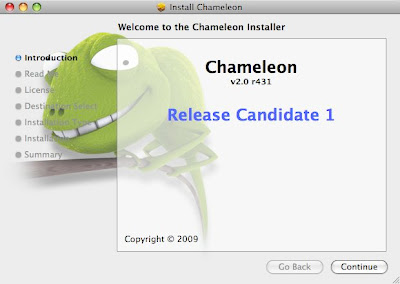
Continue until Installation Type and click on "Change Install Location"...
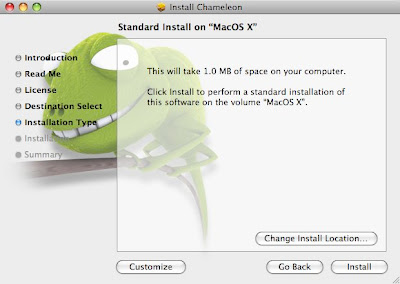
Select the EFIBOOT USB-Stick...
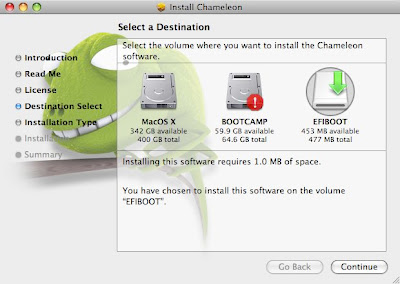
Click "Continue"...
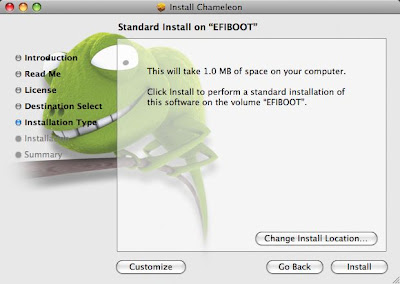
Click on "Customize"...
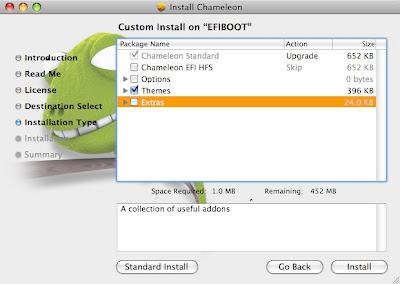
Deselect all but "Themes" and click "Install". The installer will ask you for the Administrator password. Provide it and follow until the end. That's all.
Labels:
10.5,
Chameleon,
Chameleon RC2,
Leopard
8.) [10.5] Prepare the USB-Stick
Put your USB-Stick in any MAC you have and start Disk Utility (Application -> Utilities -> Disk Utility).
- Start Diskutil
- Select the USB-Stick itself as show in the foto (do not select a partition on the stick).
- Select Partition
- Under Volume Scheme select 1 Partition
- Click "Options" and in the Options sheet select "GUID Partition Scheme"
- Choose a Name without spaces (I used EFIBOOT)
- Click "Apply"
- DONE (it should look like in the foto)
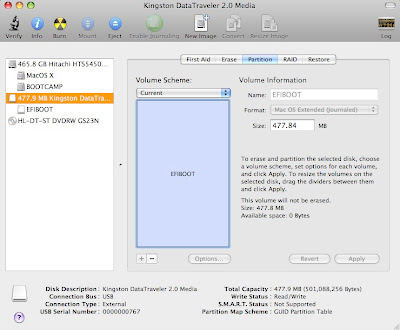
Labels:
10.5,
Disk Utility,
Leopard
7.) [10.5] Preparations
First of all you need a working installation of Mac OS X 10.5.7.
For the first steps do not use your working installation from your EFI-Mac. Something could go wrong and you could loose all your data.
Make a clean and fresh installation from scratch on a separate hardisk. I made it this way. You can also try a new installation a timemachine backup (Mac OS X DVD Installer -> Menu).
Download the following stuff:
- Chameleon 2.o RC1 (direct Link: Chameleon-2.0-r431.pkg)
- EFI-Studio 1.0 oder EFI-Studio 1.1 (I used version 1.0)
- Some additional kernel extensions Link
Find a USB-Stick. 128MB should be enough. Mine has 512MB. It's a Kingston DataTraveler.
Labels:
10.5,
Chameleon,
Chameleon RC2,
EFIStudio,
Leopard
6.) [10.5] My Hardware Setup
I'm using this hardware:
- Motherbord: Gigabyte GA-EP45-DS3 (BIOS F9)
- CPU: Intel Q6600 @ 2,4 GHz
- GFX: Asus Geforce 7300 GT 256MB passiv
- MEM: 4GB OCZ PC1066 @ 1066 / 2,1V
- HDD: Western Digital 640GB WD6400AAKS
- DVD: LGGH22NS30
This translates into the following hardware:
- Intel ICH10 Soutbridge (10.5.7 native support)
- Realtek ALC889A sound chip (disabled in BIOS)
- 2x Realtek 8111C Gigabit Ethernet
- T.I. TSB43AB23 Firewire (native support)
- JMicron 368 IDE (disabled in BIOS)
- nVidia 7300GT 256MB
5.) Alternative EFI-X™ related forum
Looking for an alternative to the official EFI-X™ support forum? ... ok, then have look at this one:
Labels:
EFI-X™,
EFI-X™ Alternative,
Support Forum
4.) Chameleon 2.0 Bootloader

This is a really great piece of software. It works like a charm, it looks nice, you can customize it and it is OpenSource...
Further Information, the binary installer and even the source-code is available at the Chameleon Homepage.
Labels:
Chameleon
3.) How it work's
My solution is based on Chameleon Bootloader. Really a great piece of software!
After having installed and setup your USB-Stick, you can use it like the original EFI-X™.
And the best thing of all is the very limited HCL (Hardware compatibility list) of EFI-X™. All EFI-X™ users share a very common hardware. So very little adoptions / modifications should be necessary. Mainly sound and graphic related.
Labels:
Chameleon
2.) This is my Alternative

Here it is... it works like the original one. Until now found no issues so far.
- Vanilla / Native OS X support (e.g. untouched Mac OS X System partion).
- Full resolution, dual monitor, QE/QI support nVidia graphics
- Fully working onboard ethernet with Bonjour and full GBit-Speed (80-90 MBytes/sec)
- Onboard Sound is disabled because I own a USB-soundsystem from Teufel
- Apple Software Update (tested with offline 10.5.7 Comboupdate)
- working sleep/wakeup/restart/shutdown
Almost all the software on this stick is open-source. Especially the Ethernet driver. I'm a software engineer. If I will encounter an issue again I can fix it by myself and I do not depend any longer on the non existing support by anyone.
I will replace the Kingston USB-Stick by a smaller one with more speed. Like this one from DeLOCK or an internal solution.
Abonnieren
Kommentare (Atom)



