To have a full resolution graphic card with working CI/QE (Core Image/Quartz Extreme) and a working Time Machine you must provide the Mac OS X onboard drivers with some info about your hardware. This is done by Chameleon and the com.apple.Boot.plist file in the Extra folder of your USB-Stick. Chameleon will inject the device properties which you already have created with EFIStudio into the Mac OS X kernel. The advantage of this approach is, that you don't have to modify your Mac OS X Installation. It remains plain vanilla and this is important for Software updates through Apple's Software Update Application.
You can find the original Mac OS X com.apple.Boot.plist under:
/Library/Preferences/SystemConfiguration/com.apple.Boot.plist
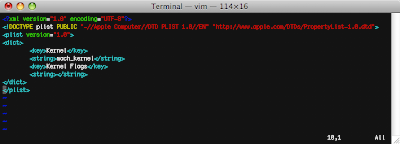
Copy it to your Desktop. Be careful to NOT move it! Copy it (hold the ALT key while drag-n-drop). Open the copy from the Desktop with your favorite Editor. You must at least add the device properties from EFIStudio. Mine has 2 additional parameters: Default Partition and Timeout. These two are for Chameleon to automatically boot from the right Disk/Partition. Chameleon counts disk starting from 0 and counts partitions starting from 1. Adjust hd(x,y) and the timeout value. Propertylist are XML and have Key-Value pairs. For instance to adjust the Chameleon Bootscreen timeout value find the Key Timeout and change (in the next line) the value (mine is 10). OK the most important things are the device properties. Add the key device-properties and in the next line between "string" and "/string" your device properties in HEX in only ONE line. Mine appears wrapped, but this is due to my editor. If you are done the com.apple.Boot.plist should look like this (but with different values):
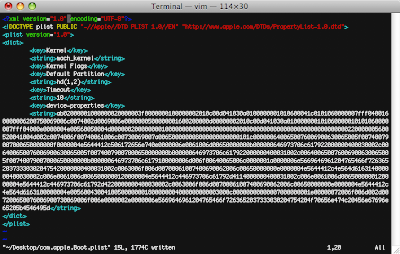
Save it in plain text mode (apply Shift-Cmd-T in Textedit) and copy it as com.apple.Boot.plist into the Extra folder of your Chameleon-USB-Stick.



Keine Kommentare:
Kommentar veröffentlichen