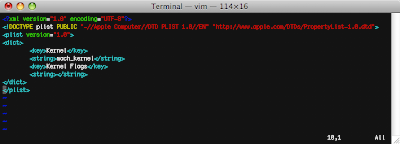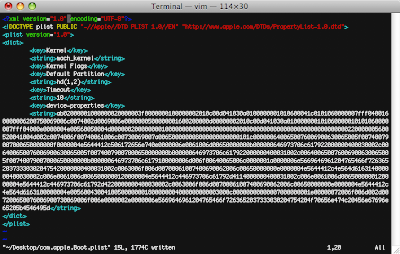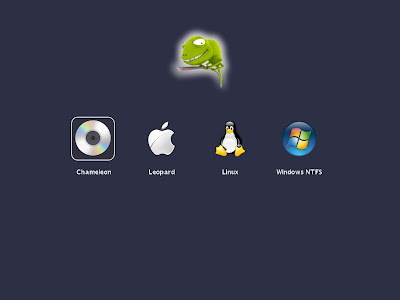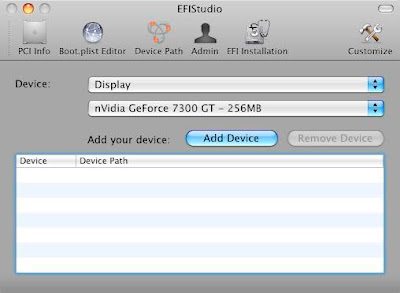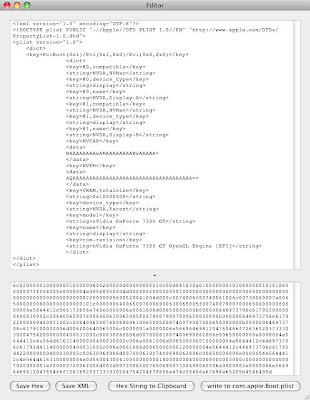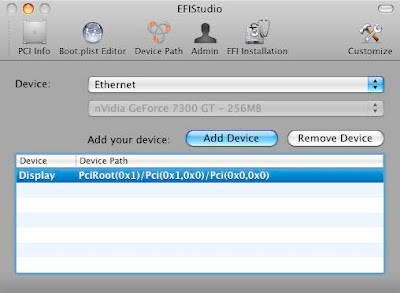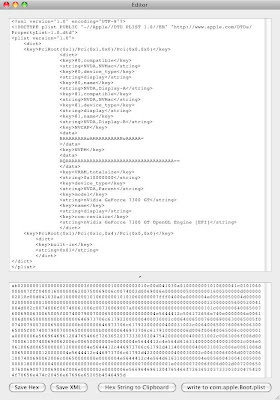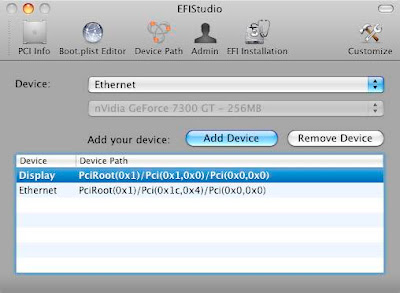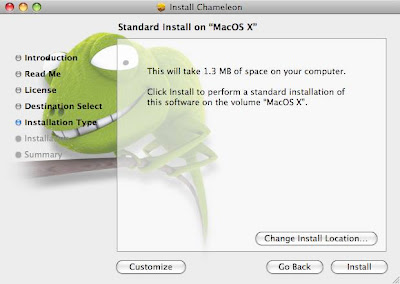

Selecting one of these options will make an entry in the com.apple.Boot.plist file located in the Extra folder. Here is the result if you select all the options.
Extra/com.apple.Boot.plist:
<?xml version="1.0" encoding="UTF-8"?>
<!DOCTYPE plist PUBLIC "-//Apple Computer//DTD PLIST 1.0//EN" "http://www.apple.com/DTDs/PropertyList-1.0.dtd">
<plist version="1.0">
<dict>
<key>Kernel</key>
<string>mach_kernel</string>
<key>Kernel Flags</key>
<string></string>
<key>UHCIreset</key>
<string>y</string>
<key>GUI</key>
<string>n</string>
<key>GraphicsEnabler</key>
<string>y</string>
<key>ForceWake</key>
<string>y</string>
<key>ForceHPET</key>
<string>y</string>
<key>EthernetBuiltIn</key>
<string>y</string>
<key>EHCIacquire</key>
<string>y</string>
</dict>
</plist>
To use the new dynamic configuration features of Chameleon 2.0 RC2 you must delete the device-properties in your com.apple.Boot.plist. The device-properties you had made with EFIStudio.
Update: Unfortunately the new features are not working for me. Chameleon detects my nVidia 7300 GT graphic card and the 2 onboard ethernet chips, but after booting Mac OS X I only have VESA graphic and the ethernet ports are not built-in. Here is a screenshot of the Chameleon debug output:

Maybe I will find some time to dig into the Chameleon source code to fix this bug. I already compiled Chameleon and it worked, so I could start debugging. For the time being I will stay with my "old" Chameleon RC1 com.apple.Boot.plist:
<?xml version="1.0" encoding="UTF-8"?>
<!DOCTYPE plist PUBLIC "-//Apple//DTD PLIST 1.0//EN" "http://www.apple.com/DTDs/PropertyList-1.0.dtd">
<plist version="1.0">
<dict>
<key>Kernel</key>
<string>mach_kernel</string>
<key>Kernel Flags</key>
<string></string>
<key>Default Partition</key>
<string>hd(1,2)</string>
<key>Legacy Logo</key>
<string>Yes</string>
<key>Timeout</key>
<string>3</string>
<key>device-properties</key>
<string>ea02000001000000030000003f0000000100000002010c00d041030a0100000001010600041c0101060000007fff0400160000006200750069006c0074002d0069006e0000000500000001600200000d00000002010c00d041030a010000000101060000010101060000007fff04000e0000004e00560050004d0000002000000001000000000000000000000000000000000000000000000000000000220000005600520041004d002c0074006f00740061006c00730069007a006500000008000000000000101c0000006400650076006900630065005f00740079007000650000000f0000004e5644412c506172656e740e0000006e0061006d00650000000b000000646973706c617922000000400030002c006400650076006900630065005f00740079007000650000000b000000646973706c617922000000400031002c006400650076006900630065005f00740079007000650000000b000000646973706c6179100000006d006f00640065006c0000001a0000006e5669646961204765466f726365203733303020475420000000400031002c0063006f006d00700061007400690062006c00650000000e0000004e5644412c4e564d616314000000400030002c006e0061006d0065000000120000004e5644412c446973706c61792d4114000000400031002c006e0061006d0065000000120000004e5644412c446973706c61792d4220000000400030002c0063006f006d00700061007400690062006c00650000000e0000004e5644412c4e564d6163100000004e00560043004100500000001800000004000000000003000c00000000000007000000001e00000072006f006d002d007200650076006900730069006f006e0000002e0000006e5669646961204765466f7263652037333030204754204f70656e474c20456e67696e65205b4546495d3f0000000100000002010c00d041030a0100000001010600051c0101060000007fff0400160000006200750069006c0074002d0069006e0000000500000001</string>
</dict>
</plist>
Update 2: The autodetection is working, but this new Chameleon feature needs teh value UID=0 for the PCI-root-device PCI0. Unfortunately all Gigabyte mainboards I has seen so far are using the value UID=1. This can be fixed by patching the DSDT (change is marked green):
Scope (\_SB)
{
Device (PWRB)
{
Name (_HID, EisaId ("PNP0C0C"))
Method (_STA, 0, NotSerialized)
{
Return (0x0B)
}
}
Device (PCI0)
{
Name (_HID, EisaId ("PNP0A03"))
Name (_ADR, 0x00)
Name (_UID, 0x00)
Name (_BBN, 0x00)
Method (_S3D, 0, NotSerialized)